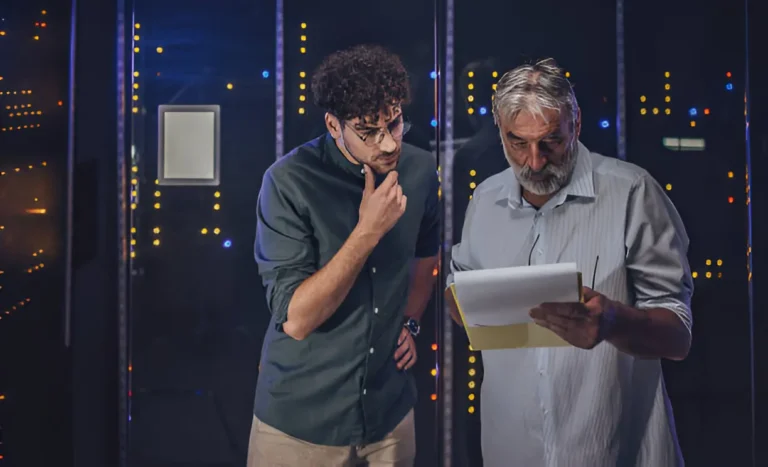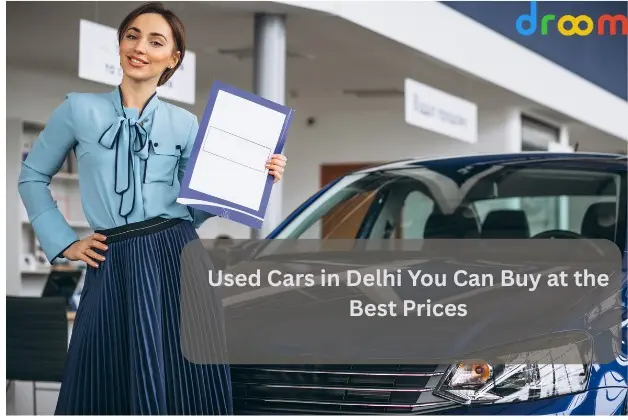Setting Up Enterprise-Ready LambdaTest Tunnels
An Android emulator for iPhone can help simulate Android environments during cross-platform testing. LambdaTest Tunnel enables secure testing of local or private web apps on LambdaTest’s cloud, ideal for enterprise setups with firewalled or internal environments.
What Is the LambdaTest Tunnel?
LambdaTest is a GenAI-Native test execution platform that lets you run manual and automated tests at scale across 3,000+ browser and OS combinations and 10,000+ real devices. It supports complex enterprise workflows, including CI/CD, secure local testing, and cross-platform compatibility. The LambdaTest Tunnel is a key feature that enables secure testing of internal or private environments.
LambdaTest Tunnel is a command-line binary that establishes a secure outbound SSH-based connection between your local system or internal server and LambdaTest’s infrastructure. Once the tunnel is live, LambdaTest can access your local or private URLs for automated and live testing, without requiring you to expose them to the public internet.
The tool supports:
- Testing development/staging environments
- End-to-end testing in CI/CD workflows
- Cross-browser testing of intranet sites
Enterprise Use Cases for LambdaTest Tunnels
Enterprises often deal with secure, closed environments where traditional browser testing isn’t feasible. LambdaTest Tunnel enables safe and effective testing in these scenarios:
- Testing Behind Firewalls: Test internal applications that are not publicly accessible without exposing them to the internet. Ideal for secure corporate networks and on-premise environments.
- Staging/QA Environments with IP Whitelisting: Access and test staging servers that allow only specific IPs, maintaining existing security controls while enabling remote browser testing.
- Authentication-Required URLs: Test internal portals, admin dashboards, or services that require login or session-based access, without opening them up externally.
- Geo-Fenced Applications: Validate apps restricted to specific geographic locations or IP ranges by routing traffic securely through the tunnel.
- Testing During Active Development: Run live tests from local development environments, catch bugs early, and validate UI across browsers and devices before deployment.
Prerequisites
Before setting up the LambdaTest Tunnel in your enterprise environment, ensure the following requirements are met:
- LambdaTest Account with Tunnel Access: Ensure you have a valid LambdaTest account with access to the Tunnel feature. It is necessary to establish a secure connection to test your internal environments.
- Admin or Network Permissions for SSH Tools: You’ll need administrator or network permissions to run SSH-based tools on your network. It is required to initiate and manage the tunnel securely.
- System or Container for Continuous Tunnel Operation: The tunnel binary must run continuously on a system or container. It could be a dedicated machine or a virtual environment that can handle long-running processes without interruptions.
- LambdaTest Profile Credentials: In order to create the tunnel connection, LambdaTest requires your account’s profile accessing credentials, which consist of your username along with your access key. Your LambdaTest profile holds the required credentials, which you can find there.
- CI/CD Pipeline (Optional but Recommended): To automate testing and workflow processes, you should integrate LambdaTest Tunnel with your CI/CD pipeline either through Jenkins, GitHub Actions or GitLab CI (Option but Recommended). LambdaTest Tunnel provides an uninterrupted testing process through the use of secure authentication credentials.
Security-sensitive enterprises should use a separate virtual machine, container, or Kubernetes pod to control their tunnel operations.
Additionally, for teams running on macOS, an Android emulator for Mac can be useful for testing Android apps and websites in cross-platform environments.
Setting Up LambdaTest Tunnel: Step-by-Step
Let’s have a look at a step-by-step guide to setting up the LambdaTest tunnel:
Step 1: Download the Tunnel Binary
Download the binary for your OS from the LambdaTest Tunnels documentation.
# For Linux
wget https://downloads.lambdatest.com/tunnel/linux/64bit/LT
# Make it executable
chmod +x LT
Step 2: Authenticate
Users can locate their LambdaTest username and access key through their dashboard before they start using LambdaTest.
Step 3: Start the Tunnel
./LT –user <your-username> –key <your-access-key>
For advanced scenarios, such as allowing specific domains, use:
./LT –user <username> –key <key> –tunnelName enterprise-tunnel –proxy-host internal.proxy –proxy-port 8080
Step 4: Validate the Tunnel
Use the LambdaTest dashboard or API to confirm that the tunnel is active. You should see a green status indicator under the “Tunnel Management” section.
Configuring for Enterprise Security Standards
Here’s how you configure for enterprise security standards:
- Use Tunnel Name and Grouping: Use the –tunnelName option to identify tunnels per team, project, or environment. It makes it easier to audit and manage sessions.
- Restrict Access with Domains: Only expose the necessary URLs or domains using the –proxy-host or domain whitelisting options.
- Run Under Least Privilege: Always run the tunnel binary under a user account with minimal privileges. Do not run as root unless necessary.
- Rotate Keys: Integrate LambdaTest credential rotation into your secrets management tool (like HashiCorp Vault, AWS Secrets Manager, or Azure Key Vault).
Scaling Tunnels for Parallel Testing
For enterprises running tests in parallel or across environments, tunnel scaling is essential.
- Use Multiple Tunnels: You can run multiple tunnels with different –tunnelName parameters to isolate test traffic.
- Enable –shared-tunnel: If your team is using a single tunnel instance, make sure to add the –shared-tunnel flag to allow multiple sessions through one tunnel.
- Integrate Load Balancing: Set up a load balancer or use a tunnel coordinator script to manage connections if you’re running large-scale tests (e.g., 50+ parallel sessions).
Integrating with CI/CD Pipelines
Let’s see how:
- Jenkins: Use the LambdaTest Tunnel Jenkins plugin or add a pre-build step to start the tunnel:
sh ‘./LT –user $LT_USERNAME –key $LT_ACCESS_KEY –tunnelName ci-tunnel’
- GitHub Actions: – name: Start LambdaTest Tunnel
run: ./LT –user ${{ secrets.LT_USERNAME }} –key ${{ secrets.LT_ACCESS_KEY }} –tunnelName github-tunnel
Ensure tunnels start before your tests and terminate after the test suite completes.
Monitoring and Logging
Let’s see how:
- Enable Logging: Use –verbose or redirect output to a log file:
./LT –user <username> –key <key> –verbose > lt-tunnel.log 2>&1
- Monitor via Dashboard: LambdaTest provides a tunnel management view where admins can:
- Track active tunnels
- View usage logs
- Force stop stale sessions
- Set Up Alerts: The network failures, together with tunnel process crashes, will trigger notifications through Datadog or Prometheus monitoring tools.
Common Issues and Troubleshooting
Businesses using a properly configured LambdaTest Tunnel will still sometimes encounter technical problems. These steps outline how to resolve typical problems that often occur during a LambdaTest Tunnel setup:
- Issue: Tunnel shows “Not connected”
Solution: This usually means there’s a problem with authentication or network access. Double-check your LambdaTest username and access key. Also, ensure that your network or firewall allows outbound connections over port 22, which is required for the SSH-based tunnel.
- Issue: Can’t access local URL through LambdaTest
Solution: This happens when the local service isn’t correctly mapped. Define exposed LambdaTest IPs and ports with either –local-host or –proxy-host flags. You should verify that the local server operates from the designated port and enables external access.
- Issue: Tunnel intermittently disconnects
Solution: Unstable network conditions are a common cause of intermittent tunnel drops. Try running the tunnel on a machine with a more stable connection, and consider implementing a retry mechanism in your automation script to reconnect when the tunnel fails.
- Issue: Tunnel closes during test execution
Solution: This can occur if the process running the tunnel is terminated. Use nohup or run the tunnel as a background service to keep it alive during the full test cycle. In CI environments, make sure it’s not tied to a step that ends before your tests do.
- Issue: CI pipeline hangs during tunnel setup
Solution: Pipelines may hang if the tunnel isn’t fully established before tests begin. Use health checks, timeouts, or the LambdaTest API to verify tunnel readiness before proceeding with test execution.
Best Practices for Enterprises
Below are key best practices designed to ensure secure, scalable, and compliant usage of LambdaTest Tunnels in large-scale environments:
- Name and Tag Your Tunnels Strategically
- Use –tunnelName and tags to distinguish tunnels by team, project, and environment (e.g., ci-prod-tunnel, qa-staging-tunnel).
- Enables better auditability, debugging, and parallel usage tracking.
- Helps manage permissions and accountability in multi-team environments.
- Credential Handling
- Never hard-code credentials in scripts or version control.
- Use enterprise-grade secrets management tools like:
- AWS Secrets Manager
- HashiCorp Vault
- Azure Key Vault
- Automate credential rotation to comply with security policies and minimize risk from exposed keys.
- Automate the Tunnel Lifecycle: Integrate tunnel startup and shutdown into your CI/CD workflows (e.g., pre-build and post-build stages).
- Use scripting to:
- Check for existing active tunnels.
- Wait for tunnel readiness before triggering tests.
- Close tunnels automatically to avoid stale connections.
- Network Exposure: Always apply the principle of least exposure:
- Use –proxy-host or –local-host to limit access to only required services.
- Consider whitelisting domains and limiting accessible ports.
- If possible, run the tunnel behind an enterprise proxy/firewall that logs and filters traffic.
- Run Under Least Privilege
- Avoid running the tunnel binary as root or with elevated privileges.
- Run it under a dedicated service account with minimal OS-level access.
- Consider containerizing the tunnel to sandbox it and make auditing easier.
- Enable Redundancy and Resilience
- Maintain redundant tunnels or failover configurations in case of network instability.
- Use health checks or monitoring scripts to restart tunnels on failure.
- For critical pipelines, tunnel coordination tools or daemons must be implemented to manage reconnection and traffic routing.
- Log, Monitor, and Audit: Enable detailed logs with –verbose and forward logs to centralized log systems (e.g., ELK, Splunk).
- Use LambdaTest’s dashboard or APIs to monitor tunnel activity and terminate idle sessions.
- Set up alerts (using Datadog, Prometheus, etc.) on tunnel failures, unauthorized usage, or abnormal traffic spikes.
- Ensure Compliance and Regulatory Alignment
- Validate that tunnel usage complies with your organization’s IT security policies, data protection laws (e.g., GDPR, HIPAA, SOC 2), and any relevant industry standards.
- Work with InfoSec teams to document data flow diagrams, access control policies, and encryption details.
- Maintain audit trails for tunnel connections, including timestamps, user activity, and destination endpoints, to support security reviews and regulatory audits.
In Conclusion
LambdaTest Tunnels play a critical role in enabling secure, scalable, and reliable testing of internal and private web applications. For enterprises operating in controlled environments, behind firewalls, with IP whitelisting, or in staging networks, LambdaTest Tunnel ensures seamless access to test environments without compromising on security.
By integrating tunnels into your CI/CD pipelines and automating their lifecycle, teams can accelerate development cycles, reduce testing bottlenecks, and maintain high compliance standards. Effective credential management, logging, and tunnel monitoring are essential to sustaining a robust and secure QA infrastructure.
With a strategic tunnel setup, your organization can improve test accuracy, shorten feedback loops, and deliver higher-quality software, even within the most restricted environments. Regular tunnel audits and security reviews help ensure the setup evolves with your infrastructure and compliance goals.
Also Read- Understanding Digital Twin Technology: Revolutionizing the Digital and Physical Worlds